Multi-sport activity app - DSWatch
There is now a companion Android app to upload waypoints to dwatch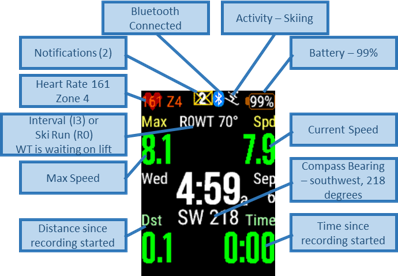
Display Overview
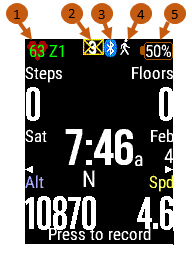
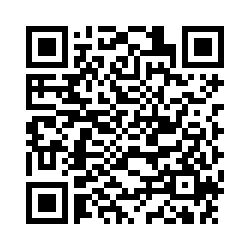
The title screen shows your
- heart rate
- number of notifications
- phone connected
- activity type
- battery status
Operation
You can choose to have either the current time or the current activity timer as the central display element. You can also choose to have the GPS turn on when you start the app so that your activity starts immediately, rather than waiting on a GPS fix.Before starting an activity, tapping the screen will bring up an activity menu to set your current activity to walking, skiing, hiking, cycling, cardio and two custom activities. The statistics displayed can be customized.
Recording
To start recording an activity, press the right button. Once you start the activity the screen will roll through your specified data without any interaction. Total vertical ascent and descent will be added to your recording for all activities except cardio workout.During activity recording, pressing the start button will enable you to end a recording and save or discard it, pause recording or continue recording.
- Save -> save and end recording
- Continue -> continue recording
- Pause -> pause recording
- Discard -> end recording without saving
- Show map -> display current map
Each interval, specified in settings, will set a lap indicator in the recording as well as provide an interval status. While skiing, the app will detect riding the lift to add a lap interval.
App Permissions
The app requires the following permissions:- FIT files (activity recordings)
- Record additional information into activity files
- GPS location
- Sensor data (i.e., ANT+, heart rate, compass)
- Heart rate, barometer, temperature, and altitude history
- Your Garmin Connect™ fitness profile - this is used for heart rate zones
App Settings
Using the app-settings function from your phone you can change a few attributes:- Update speed in seconds (1-60), how often the screen is updated
- Start GPS on app launch or only when activity is recording
- To conserve battery life, turn on GPS only when activity is recording. There is some delay between starting the activity and acquiring a GPS fix.
- For immediate activity start, turn on GPS at app launch. The current GPS fix status will be displayed, once you have a fix, activity recording will start immediately
- You can choose to display current time and date or activity timer in center of screen
- Lap timer for walking. 0=disable, 1=distance based, 2=time
based
- Walking lap time in minutes or distance in miles/km, a lap will be recorded every interval of the entered distance or time
- Lap timer for hiking. 0=disable, 1=distance based, 2=time
based
- Hiking lap time in minutes or distance in miles/km
- Lap timer for cardio. 0=disable, 1=time based
- Cardio lap time in minutes
- Lap timer for skiing. 0=disable, 1=time based, 2=distance
based, 3=run based
- Skiing lap time in minutes or distance in miles/km
- Fields rotate through 4 pages. The data displayed on each
page may be configured
- The fields displayed are different for each type of activity - slow activity, no GPS; slow activity, with GPS; and fast activity, with GPS
Display Field Names
Field names:Alt - Altitude in ft/m
Dsnt - Descent, vertical loss, in ft/m
Asnt - Ascent, vertical gain, in ft/m
Dst - Distance traveled in ft/m
Time - Time since start of recording (hours and minutes)
Start - Straight line distance to position at start of recording in degrees in ft/m
Brng - Bearing to position at start of recording in degrees
Lat - Latitude in degrees
Long - Longitude in degrees
Max - Maximum speed recorded in mph/kmph
Spd - Current speed in mph/kmph
Steps - Steps taken during current day
Floors - Floors climbed during current day
Pace - minutes per mile/km
Customize your app
Change settings with your phone or computer within Garmin Connect Mobile (GCM).1) select the device icon shown in the upper right area
2) select the appropriate device in the list
3) select Activities and App Management
4) select Activities and Apps
5) select Dwatch
6) select Settings
7) modify settings
8) select Done
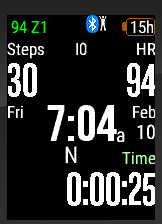
Activities with GPS off
- Cardio
- Create your own
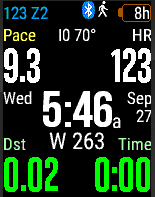
Slower speed activities with GPS on
- Walk
- Hike
- Create your own
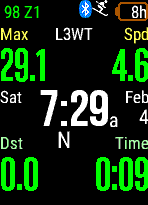
High speed activities with GPS on
- Cycling
- Skiing/Snowboarding
- Create your own
Devices supported
-
 Captain Marvel
Captain Marvel
-
 Darth Vader™
Darth Vader™
-
 Edge® 1000
Edge® 1000
-
 Edge® 1030
Edge® 1030
-
 Edge® 1030, Bontrager
Edge® 1030, Bontrager
-
 Edge® 520
Edge® 520
-
 Edge® 520 Plus
Edge® 520 Plus
-
 Edge® 530
Edge® 530
-
 Edge® 820
Edge® 820
-
 Edge® 830
Edge® 830
-
 Edge® Explore
Edge® Explore
-
 Edge® Explore 1000
Edge® Explore 1000
-
 Edge® Explore 820
Edge® Explore 820
-
 Enduro™
Enduro™
-
 epix™ (Gen 2)
epix™ (Gen 2)
-
 First Avenger
First Avenger
-
 ForeAthlete® 735XTJ
ForeAthlete® 735XTJ
-
 Forerunner® 735XT
Forerunner® 735XT
-
 Forerunner® 745
Forerunner® 745
-
 Forerunner® 935
Forerunner® 935
-
 fēnix® 5, quatix® 5
fēnix® 5, quatix® 5
-
 fēnix® 5 Plus
fēnix® 5 Plus
-
 fēnix® 5S
fēnix® 5S
-
 fēnix® 5S Plus
fēnix® 5S Plus
-
 fēnix® 5X, tactix® Charlie
fēnix® 5X, tactix® Charlie
-
 fēnix® 5X Plus
fēnix® 5X Plus
-
 fēnix® 6
fēnix® 6
-
 fēnix® 6 Dual Power
fēnix® 6 Dual Power
-
 fēnix® 6 Pro, fēnix® 6 Sapphire
fēnix® 6 Pro, fēnix® 6 Sapphire
-
 fēnix® 6 Pro Dual Power
fēnix® 6 Pro Dual Power
-
 fēnix® 6 Pro Solar
fēnix® 6 Pro Solar
-
 fēnix® 6 Solar
fēnix® 6 Solar
-
 fēnix® 6S
fēnix® 6S
-
 fēnix® 6S Dual Power
fēnix® 6S Dual Power
-
 fēnix® 6S Pro, fēnix® 6S Sapphire
fēnix® 6S Pro, fēnix® 6S Sapphire
-
 fēnix® 6S Pro Dual Power
fēnix® 6S Pro Dual Power
-
 fēnix® 6S Pro Solar
fēnix® 6S Pro Solar
-
 fēnix® 6S Solar
fēnix® 6S Solar
-
 fēnix® 6X Pro, fēnix® 6X Sapphire, fēnix® 6X Pro Solar, tactix® Delta Sapphire, quatix® 6X Solar, tactix® Delta Solar, tactix® Delta Solar Ballistics
fēnix® 6X Pro, fēnix® 6X Sapphire, fēnix® 6X Pro Solar, tactix® Delta Sapphire, quatix® 6X Solar, tactix® Delta Solar, tactix® Delta Solar Ballistics
-
 fēnix® 7
fēnix® 7
-
 fēnix® 7S
fēnix® 7S
-
 fēnix® 7X
fēnix® 7X
-
 fēnix® Chronos
fēnix® Chronos
-
 MARQ™ Adventurer
MARQ™ Adventurer
-
 MARQ™ Athlete
MARQ™ Athlete
-
 MARQ™ Aviator
MARQ™ Aviator
-
 MARQ™ Captain, MARQ™ Captain: American Magic Edition
MARQ™ Captain, MARQ™ Captain: American Magic Edition
-
 MARQ™ Commander
MARQ™ Commander
-
 MARQ™ Driver
MARQ™ Driver
-
 MARQ™ Expedition
MARQ™ Expedition
-
 Mercedes-Benz Venu®
Mercedes-Benz Venu®
-
 quatix® 6
quatix® 6
-
 quatix® 6X, quatix® 6X Solar, quatix® 6X Dual Power
quatix® 6X, quatix® 6X Solar, quatix® 6X Dual Power
-
 Rey™
Rey™
-
 Venu®
Venu®
-
 Venu® 2
Venu® 2
-
 Venu® 2 Plus
Venu® 2 Plus
-
 Venu® 2S
Venu® 2S
-
 Venu® Sq.
Venu® Sq.
-
 Venu® Sq.
Venu® Sq.
-
 Venu® Sq. Music
Venu® Sq. Music
-
 vívoactive® 3
vívoactive® 3
-
 vívoactive® 3 Mercedes-Benz® Collection
vívoactive® 3 Mercedes-Benz® Collection
-
 vívoactive® 3 Music
vívoactive® 3 Music
-
 vívoactive® 4, GarminActive
vívoactive® 4, GarminActive
-
 vívoactive® 4S, GarminActive S
vívoactive® 4S, GarminActive S
-
 vívoactive® HR
vívoactive® HR